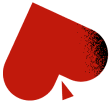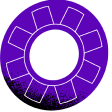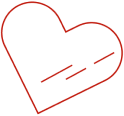How to Rejoin CoinPoker Tournaments If You Are Disconnected
Disconnections from CoinPoker tournaments are rare, but are usually caused by unstable internet connections or temporary network issues. VPNs, firewalls, or network instability can all cause disconnections from tournaments on CoinPoker, but there are solutions.
When your application has trouble connecting during a tournament or cash game, this will not cause you to immediately lose your seat in the event. When you return to the application, your seat will still be available. Of course, reconnecting quickly is important, because the tournament will continue while you are disconnected – but your seat will not be removed or eliminated from the event because of a connection loss.
To rejoin your tournament or cash game without losing your seat:
- Restart the client to reconnect
- Check internet stability (switch networks, close or switch VPN servers, or restart router if needed)
- Find the tournament or cash game that you were playing in the Lobby.
- Double click on the tournament or cash game that you are registered in. Tournaments that you have registered for will show a light blue color around the event status. For example, “Running” or “Late Reg” will appear with a blue border.
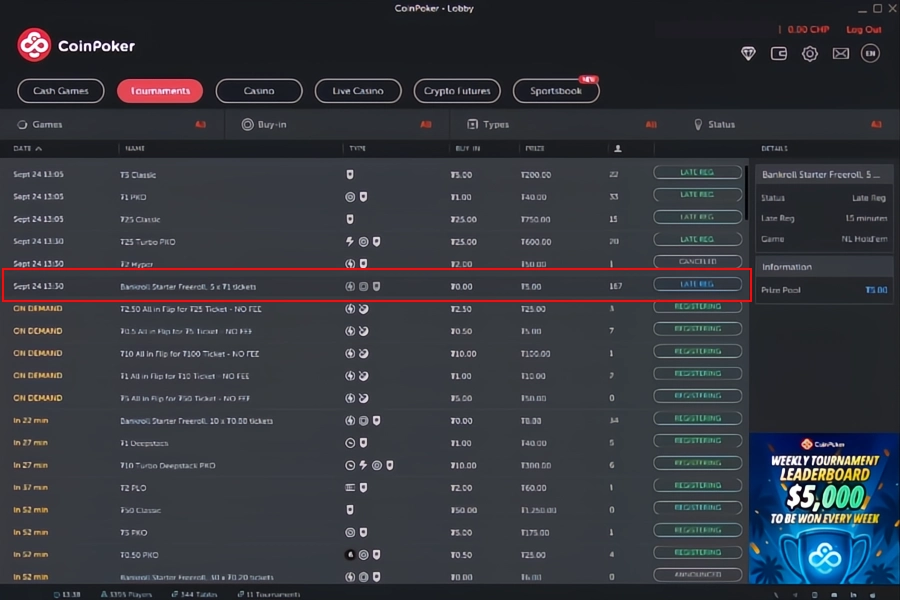
5. Select “Take Seat” once the tournament lobby appears. For cash games, double-clicking the table in the lobby will open your table automatically.
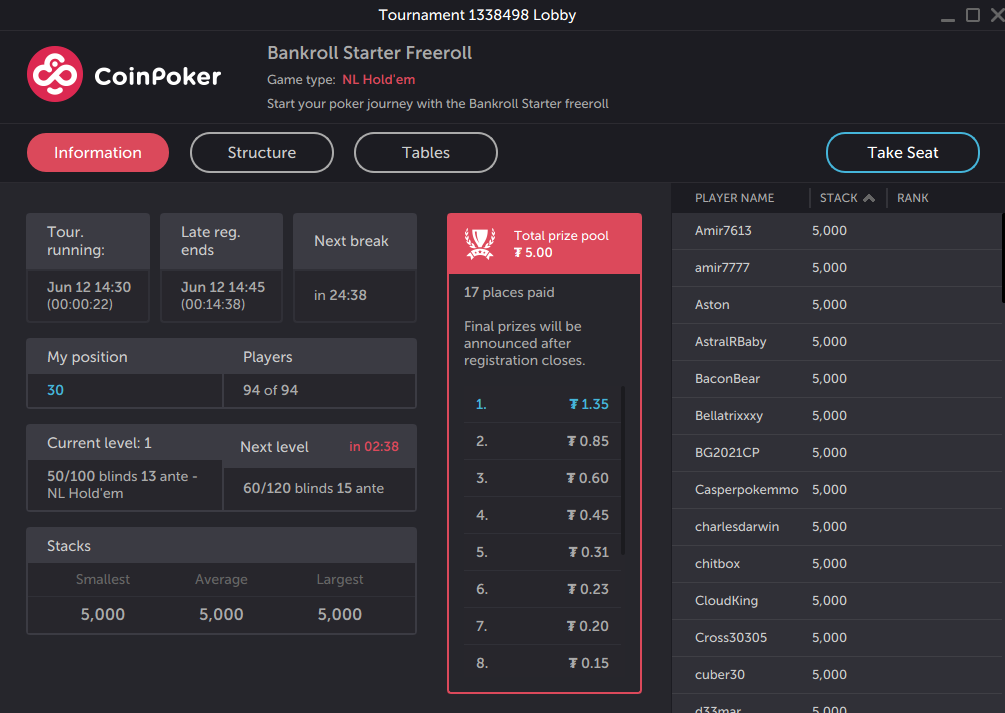
If the issue persists and you can not rejoin your event, contact CoinPoker Support and provide:
- Hand ID(s)
- Tournament/Stakes/Table name
- Date/Time (with timezone)
- Your IP address
- Do you have a VPN on? (yes/no)
- Hardware (Operating System)
- Log Files
Your log files can be downloaded by following these steps:
- Right-click on the desktop shortcut.
- Select Open file location.
- Locate the update.log file in the folder
- Open the log folder, where you will find multiple .log files (named with a series of numbers).
- Compress the file in .zip or .rar format
On Windows: Right-click the file or folder, Select “Send to Compressed (zipped) folder”.
On MAC: Control-click it, then choose Compress from the shortcut menu.
A .zip file will be created in the same location. Please attach these files
to your response so we can analyse the issue.